
Dear timetablers,Based on your generous feedback, we have developed new Prime Timetable 6.0 with lots of features, improvements and latest fixes. Whether you are looking for automated or manual timetabling or both we've got something for you, not to mention special discounts for multi-year purchase up to 50%. But before we dive into any details, first and foremost
Thank you for promoting Prime Timetable!
We can't express enough gratitude to all of you who are promoting Prime Timetable to other principals and schools around. That really means the world to us. BIG HOOT and BIG THANK YOU! Ow(l)ing to your devotion and continuous support we bring you:
The new automatic timetable generator
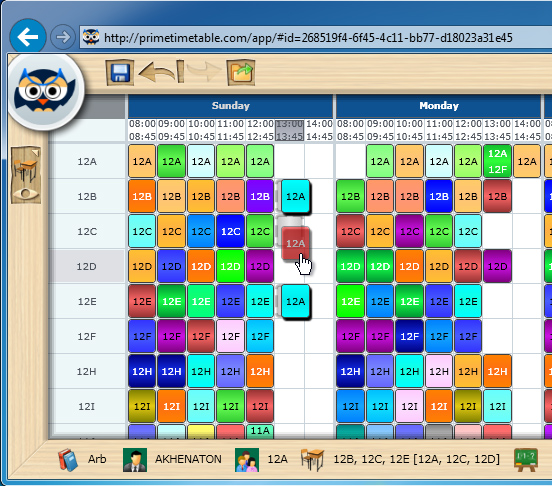 Our unique automatic timetable generator (the only one in the market that works in your browser of choice on both Mac and PC since 2009) has been rewritten from scratch to serve you better. It has been specially optimized for complex timetables and in some cases we have seen the increase in performance up to 5-10 times than before. In other words, it means that if you have waited for a couple of minutes for automatic generation to finish, you will wait in a matter of seconds, now. Well, just click play icon and let us know how it works for you.
Our unique automatic timetable generator (the only one in the market that works in your browser of choice on both Mac and PC since 2009) has been rewritten from scratch to serve you better. It has been specially optimized for complex timetables and in some cases we have seen the increase in performance up to 5-10 times than before. In other words, it means that if you have waited for a couple of minutes for automatic generation to finish, you will wait in a matter of seconds, now. Well, just click play icon and let us know how it works for you.
Scheduling multiple rooms
Simply add more than one desired rooms using More... button in Manage > Activities > Add and that lesson will be displayed with equal number of cards in the room view. When dragging a card with several scheduled rooms, all related cards are automatically moved horizontally to a new position. However, only the card being dragged can be moved vertically so you can change its room without affecting other related room cards. You can manually choose any room, even if it is not in the desired or alternative room list.
Draw constraints using markers
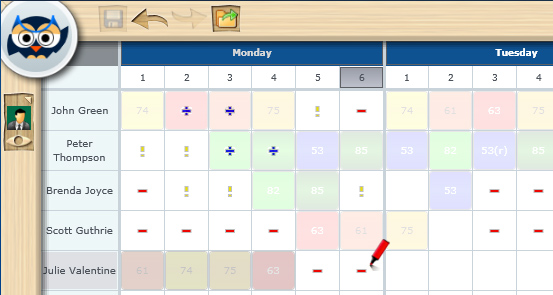 You don't want to get bored with your timetabling work, do you? The new markers will prove that previously slow and tedious task of defining constraints can be fun, game-like and yet more productive. Red
You don't want to get bored with your timetabling work, do you? The new markers will prove that previously slow and tedious task of defining constraints can be fun, game-like and yet more productive. Red  , yellow
, yellow and blue markers
and blue markers  and eraser
and eraser  will let you easily draw or erase forbidden, unwanted or mandatory marks directly into any master, individual or extra timetable view. For instance, using red marker you can mark the 6th period as forbidden for a specific resource (class, teacher, room or subject) and the automatic timetable generator will respect your input and try to solve all the constraints for you.
will let you easily draw or erase forbidden, unwanted or mandatory marks directly into any master, individual or extra timetable view. For instance, using red marker you can mark the 6th period as forbidden for a specific resource (class, teacher, room or subject) and the automatic timetable generator will respect your input and try to solve all the constraints for you.
Improvements for custom periods
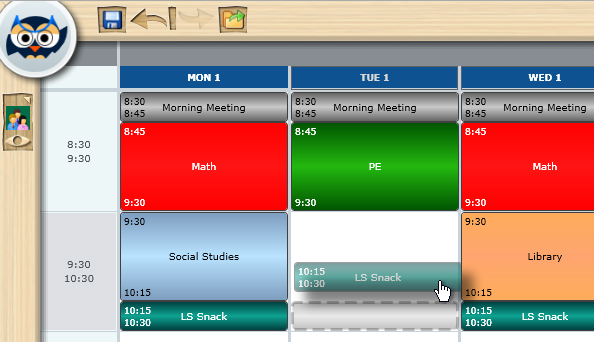 Based on your feedback we have improved custom periods and now you can define more than one custom periods during the default period. For instance, during the default period of 45 minutes you can add 3 shorter lessons of 15 minutes each. When adding new custom period(s), you will be asked if appropriate cards on default periods should be moved and resized accordingly, so you don't have to do that manually. Positioning and resizing of custom cards is also improved to better support gaps between default periods and different period intervals. As always, when dragging a card, the card shadow indicates where the card will be dropped.
Based on your feedback we have improved custom periods and now you can define more than one custom periods during the default period. For instance, during the default period of 45 minutes you can add 3 shorter lessons of 15 minutes each. When adding new custom period(s), you will be asked if appropriate cards on default periods should be moved and resized accordingly, so you don't have to do that manually. Positioning and resizing of custom cards is also improved to better support gaps between default periods and different period intervals. As always, when dragging a card, the card shadow indicates where the card will be dropped.
Timetabling history and unlimited undo/redo
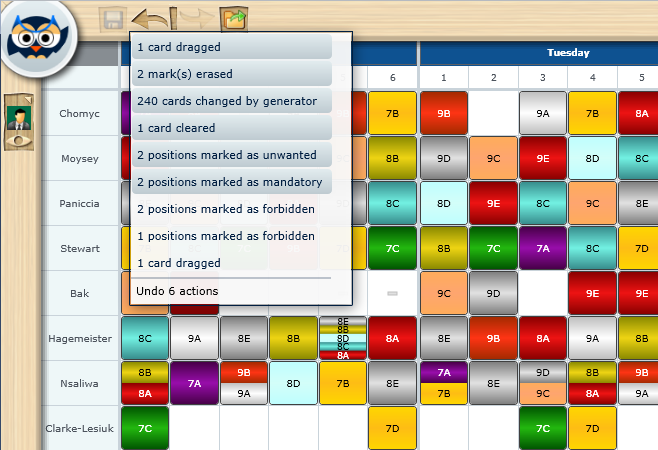
Click  to undo and
to undo and  to redo any view changes. Apart from that, a new history icon
to redo any view changes. Apart from that, a new history icon  lets you see all previous changes, so you can undo all or some of them with just one mouse click. History list is also helpful because every action has its description, for instance: 1 card dragged, 2 marks erased, 240 cards changed by generator, 1 card cleared, 2 positions marked as mandatory... so you get a clear picture of all previous changes. Both multiple undo and redo are animated, so you can see the cards moving from one position to another. Also, all changes are tracked in the instant validation window, which helps you decide which position better suits you.
lets you see all previous changes, so you can undo all or some of them with just one mouse click. History list is also helpful because every action has its description, for instance: 1 card dragged, 2 marks erased, 240 cards changed by generator, 1 card cleared, 2 positions marked as mandatory... so you get a clear picture of all previous changes. Both multiple undo and redo are animated, so you can see the cards moving from one position to another. Also, all changes are tracked in the instant validation window, which helps you decide which position better suits you.
Other changes and improvements
There are lots of other subtle changes and improvements, here is just a short list:
- Adding a lesson without teacher or class is improved.
- Days and periods can be repositioned just like other data.
- Teacher's statistics will take custom periods duration into account.
- Black and white (monochrome) printing mode added.
- New "Use 12-hour clock" option added in Help > Options.
- When editing a lesson, previous card positions are remembered.
- Better detection and user experience for iPad and iPhone users.
- Use markers, but if you miss old Marks button we can enabled it for you.
- Old generator is still there just in case, and can be enabled for you.
- Subscription expire date is displayed in Help > About.
Is there anything you would like to have included and it's not there yet? Share your idea in our online user voice. Once again we would like to thank you for your continuous support and we wish you enjoyable timetabling.
For the last 4 years our unique automatic school timetable generator has been the only one in the market that works in your browser of choice on both Mac OS and Windows, and all that without sacrificing its performance. Isn't that great? We've had great feedback from you, but we didn't stop there, because there is always room for improvement. We have done a lot of research in the field of automatic timetabling algorithms in order to further improve our generator's performances. Today, we are very pleased to announce the results of this multi-year work:
Generating complex timetables 5-10 times faster
Automatic timetable generator has been rewritten from scratch to serve you better. The main focus was resolving requirements of complex timetables faster. For instance, if you used to wait a couple of minutes for automatic timetable generation to finish, you will be pleasantly surprised to see that now the timetable will be generated in the matter of seconds and you will get the job done with a single click of play icon. Give it a try and let us know how it works for you.
However, if there is no improvement for a couple of minutes, you should stop the generator and check if your data is properly entered or try to remove some constraints and then try again. The owl will hoot helpful advice along the way.
Also, while improving, automatic timetable generator will try to move only a limited number of cards. In some cases, you can spot the "problematic card(s)", manually move them to another position, fix them using pin and then click play icon once again.
New generator => new features
The new generator is much more flexible than the old one. It allows us to easily introduce new features such as multiple rooms and lessons without teacher or class, and this is only the beginning. You can expect much more in the future.
Some lessons require more than one room, e.g. physical education might require gymnastic hall and some other sports hall as well. When adding a lesson via Manage > Activities > Add you can add more than one desired room using More... button, and the lesson will be displayed with equal number of cards in the room view.
Automatic timetabling of rooms
Automatic timetable generator will attempt to schedule all desired rooms without causing any conflicts with other lessons. In case it can't find a solution using only desired room(s), it will use alternative room(s) as a replacement.
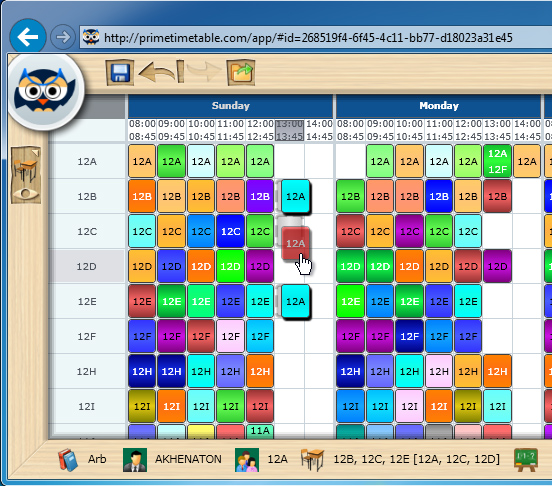
Dragging a card with 3 rooms assigned
Manual timetabling of rooms
The room view is the only master view where you can drag cards vertically, so as to change where the lesson is taught. When dragging a card with several desired rooms, all related cards will be automatically moved horizontally to a new position. However, only the card being dragged can be moved vertically so you can change its room without affecting other related room cards. As always, the card shadow indicates where the card will be dropped. You can manually choose any room you want, even if it is not in the desired or alternative room list.

Dear timetablers,
In just 1 year we have released 3.0, 4.0, and now 5.0 release. We would like to thank you all for your support, and especially for spreading the word. Here is what's new in the latest 5.0 release:
Custom period intervals
The most requested feature is here. You can enter any period interval for any day/period (and class/teacher/room/subject), and appropriate cards will be resized and repositioned accordingly. Custom periods are logically and smartly grouped in the grid and can be easily filtered. Furthermore, you can add custom intervals inside the card by checking Help > Options > Show period intervals instead of numbers.
Special summer offer, up to 50% discount
Until August 1st, we are offering up to 50% discount for 2 or more years purchase. Use the slider on the plans and pricing page to choose your billing term and special discount.
New web server
Having an ever increasing number of schools using our services, we had to make sure that all teachers and students get their timetables timely and efficiently. The new web server means faster, more reliable, secure and efficient timetabling and so much more. And yes, you can download and start Prime Timetable in just 1 second now.
Desktop application
Desktop application is now available for both Basic and Premium plans. Choose Help > Options > Install Prime Timetable and the software will be installed on your computer, so when you start the application by clicking desktop icon it will automatically do the log in for you. Desktop version is available for both Mac OS X and Windows and we especially recommend using it on school computers with a slower Internet connection.
Web site redesign and other improvements
More than 20 new timetable examples are added from various countries around the world. There are lots of minor improvements and fixes that you have suggested, such as the ability to print conflicts, the new context menu (use right mouse click on the card to edit lesson, access card designer, pin/unpin and clear), etc.
The web site has been redesigned in order to present our services more clearly and user friendly. If you are satisfied with our product, please share https://schedulty.com/ link with other teachers, principals, principal assistants, and others. You can also use the new "Spread the word" section in the footer of every web page to like us on Facebook, share a link on Twitter or LinkedIn. Your help is much appreciated!
Enjoy the new release and use online user voice to suggest a feature or add new ideas that you would like to see in the Prime Timetable. Happy summer timetabling!
By a very popular demand, the ability to add different period intervals on specific day(s) and period(s) for specific class(es)/subject(s)/room(s) and teacher(s) is now available in the Prime Timetable. This unique timetabling feature will show up in all timetable views, both master and individual, and in extra views, too. Appropriate cards will be repositioned and resized according to specified intervals, so you can print highly flexible timetables. Before getting down to details, we would like to thank all of you who requested or voted for this feature in our online user voice (idea 1, idea 2, idea 3), and all of you who have sent us your timetables created in Microsoft Excel or similar software. Guess what? Your Excel timetabling days might be over... Read on.
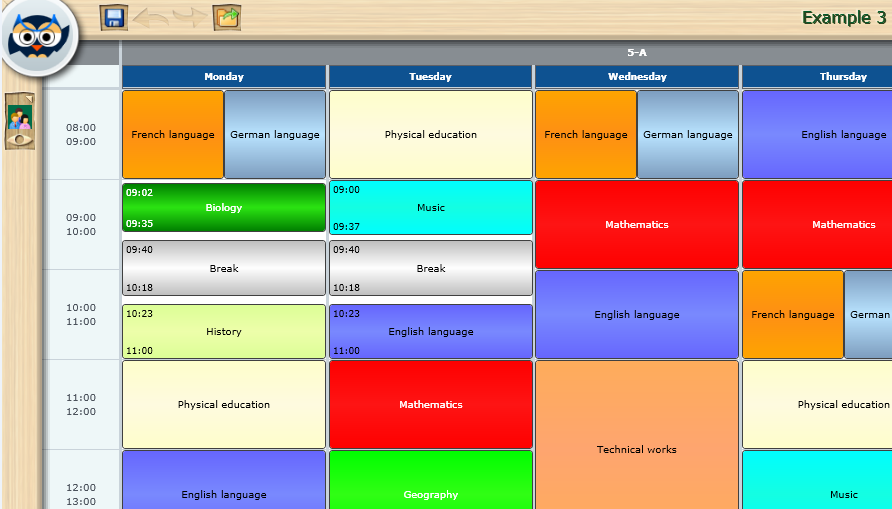
Example 3 shows custom period intervals, e.g. 09:02 – 09:35, 09:40 – 10:18 on Monday and Tuesday
Adding custom periods
In order to enter custom period interval(s) for specific day(s), class(es), subject(s), room(s) or teacher(s) do the following:
- Click on a period you wish to modify and then click Add.
- Change period interval: start time and end time.
- Choose class, subject, room, or teacher custom period.
- Choose day(s) and class(es) or subject(s) or room(s) or teacher(s) where the new interval applies.
- Click Ok.
When you enter new custom period(s), appropriate cards will be resized and repositioned based on specified custom interval.
Editing and filtering custom periods
If a timetable has custom periods, the filters will appear above the periods grid where you can choose whether to show custom periods or not. If you check "Show custom periods", all custom periods will be listed in the grid logically and smartly grouped, e.g. all periods with the same name and intervals will be grouped in a single row. You can filter custom periods by choosing specific day and/or class/subject/room/teacher. To edit (grouped) custom periods, select period row and click Edit.
Custom period intervals displayed on the cards
If you want to display custom intervals on the cards, do the following:
- Choose Help > Options > Show period intervals instead of numbers.
- Click Ok.
Start time will be displayed in the upper left corner and end time will be in the bottom left corner of the custom cards.
Dragging custom cards
When you drag a card, the card's shadow changes its size and position according to default or custom periods below. Thus, you will know the size and the position of dragged card before it is even dropped. In case there is more than one custom period defined for a single card, the subject custom period will have the highest priority, followed by room, teacher and class custom period.
Printing timetable with custom periods
In the Prime Timetable what you see on the screen is what is going to be printed. So, when you are finished with custom periods and optionally card designer settings, just choose: Print > Print timetable view or Print > Print all individual timetables.
Automatic timetable generator and other recommendations
Although custom periods give you the ability to create extremely flexible timetables, there are a couple of things to keep in mind. We recommend that you create a valid timetable first, and then adjust custom period intervals. Currently, custom periods are not supported in your published timetables. Using custom periods you can put 2 or more cards on the same position. At the moment, these cards are considered as conflicts by automatic timetable generator. To overcome this limitation:
- Change one of the resource's short name to "-".
- Check Help > Options > Exclude fake lessons while generating timetable.
- Click Ok.
Conflicted cards are rotated by default, so you might want to disable rotating conflicts:
- Uncheck Help > Options > Rotate conflicts.
- Click Ok.
Give us feedback
Wow! We didn't even get a chance to update our Help or write this blog post and custom periods are already heavily used by many timetablers. We are excited more than ever to see what you are going to create. As always, your feedback is very much appreciated. Online user voice is open for anyone who want to participate in shaping our software. All in all, we hope you will use this feature wisely and wish you a very happy timetable customization!
If you've searched the web for 'school scheduling/timetabling software', 'automatic timetable generator', 'school timetable generation', etc. you probably noticed that there are none of the 'big names', such as Apple, Microsoft, Google, etc. in the search results. Furthermore, school scheduling software cannot be found as part of any larger software package for schools. Neither does it exist in various schedulers, calendars, spreadsheets, etc. Why?
Automatic timetable generation is complicated!
It is complicated to make a machine allocate lessons that certain lecturers are to teach to certain groups of students in certain rooms and certain periods of time... and that all works out well in the end. It is that complicated that, generally, there is no solution. It is that complicated that only enthusiasts working in the field of artificial intelligence have been trying to find a solution to this problem.
PATAT conference to the rescue?
In 1995, the 1st International Conference for the Practice and Theory of Automated Timetabling was held in Napier University, Edinburgh, UK. It was the founding conference with a new one being held every third year and later every other year. So far there has been eight conferences and the ninth one will be held at Son, Norway, from 28th to 31st August, 2012. In order to better understand the complexity of the problem of 'computer-aided timetable generation', you may take a look at the official website of the ninth conference at www.patat2012.com. However, not even a series of conferences presenting the highest academic names from all over the world was enough to cope with such a difficult problem.
International Timetabling Competition
In order to intensify research in this field an 'International Timetabling Competition' was organized in 2002 and held in 2003. The competition was sponsored by PATAT who offered prizes for the winners. From that year on, the competition is traditionally organized every four years. Currently, ITC2011 is being held, and since it is open for all, anyone can submit their work. In the meantime, the prizes have become even more appealing ;).
Euclid's Fifth Postulate of Discrete Mathematics
Even though thousands of different experts have been dealing with the problem of automatic timetabling generation for 17 years, the problem remains unsolved. The only mathematically proven thing is the proof that the problem is unsolvable! Over the past couple of decades, the writer of this blog post has witnessed numerous unsuccessful attempts of creating an exact algorithm for school timetable generation. There are also anecdotes in which a programming teachers would give their ambitious students this problem as homework offering the highest grade as a prize until the end of their schooling. On various forums people desperately search for 'logical model for timetable generation', 'Help! I have to write a timetabling program for tomorrow'... This much resembles an unsuccessful 2000-year-old attempt to prove the parallel postulate using Euclid's first four postulates which was 'proven' by proving it can't be proven.
The question is why organize all the conferences and competitions if the problem is unsolvable? What are we at Prime Timetable actually doing? Are we trying to solve the unsolvable? Have we succeeded? More about that and the parallels with 'parallel postulate' in the future posts...

"Dear timetablers,
Hoot, hoot, a brand new Prime Timetable 4.0 is here! A unique school timetable software for Mac and Windows just got better with over 100 new features that you have requested! We hope you will enjoy using it as much as we enjoy making it. There are some really awesome and exciting features that we are eager to share."
Print what you see
What you see on the screen is what is going to be printed. It's simple as that. You can easily print and customize both master and individual timetable view(s). The software will automatically do the paging when printing master timetable, and print timetable on a separate page when printing individual timetables.
Card designer
Use right mouse click on a timetable card to access card designer and customize style and appearance in any master or individual timetable view. You can customize background color, displayed text and border style and it will affect what is displayed on the screen, published web page, and how the timetable is going to be printed. All settings are saved inside a timetable document so you don't have to tweak it anymore.
Sharing timetable with others
Use Owl > Share > Share with others to share school account with other teachers, colleagues, etc. You can specify any of the following privileges for newly created users: owner, creator and viewer. The owner can manage other users, the creator can create and modify timetables and the viewer can only view timetables.
Instant validation & validation markers
Click on validate icon  to turn on instant validation which provides immediate feedback upon any timetable change! Validation results window lists all timetable imperfections grouped and sorted logically. By selecting a timetable imperfection, adequate markers are displayed in the view. Validation markers are represented by red blinking rectangles appearing in any problematic period or card in the timetable view. Markers are transparent so you can easily spot and drag problematic cards to a better position and get instant validation feedback.
to turn on instant validation which provides immediate feedback upon any timetable change! Validation results window lists all timetable imperfections grouped and sorted logically. By selecting a timetable imperfection, adequate markers are displayed in the view. Validation markers are represented by red blinking rectangles appearing in any problematic period or card in the timetable view. Markers are transparent so you can easily spot and drag problematic cards to a better position and get instant validation feedback.
Timetable collaboration in the real time
Ever wondered if it's possible for two or more users to work on the same timetable at the same time? Well, yes it is! Welcome to the timetabling collaboration platform where you can collaborate both online and offline and let Prime Timetable do all synchronization for you.
Exchange school data with Microsoft Office and Google Docs
Do you already have school data in a Microsoft Office document? Maybe in Google Docs? No problem! Now you can easily exchange school data with Microsoft Office, Google Docs and similar software which will significantly reduce endless typing. Prime Timetable will smartly recognize the format and do the parsing for you.
Custom period labels
In the new version we have enabled adding custom period labels, e.g. "Break", "Lunch" etc. Also, it is possible to select more working days in a week and more lessons per day, so that you can set up to e.g. 10 days with 25 lessons, or 25 days with 10 lessons each day.
Download performances
In some countries/regions there are still schools which use slower Internet connections. That's why we have put a lot of effort into optimizing the time needed to download and view timetables. As a result, downloading and viewing timetables is 10x faster than before and is only a fraction of what it takes to open Facebook, Gmail or Hotmail.
Merge timetables
If you're a timetabler working on a campus school, you may face some extraordinary timetabling challenges, e.g. the need to create a timetable for elementary and middle schools with a possibility of some teachers and classrooms being shared in both schools at the same time! In such a case, you can work on two or more separate timetables and then merge them in order to find out if there are any conflicts with shared teachers or classrooms.
In Prime Timetable what you see on the screen is what is going to be printed. It's simple as that. You can easily print and customize both master and individual timetables.
How to print master timetable
Choose Owl > Print to print currently open timetable view (master or individual). Use Owl > Setup > Timetable info to change school name and academic year. Use mouse right click to access card designer to adjust how a timetable card is displayed in any given view. E.g. you can customize whether you want round or square corners or no border at all, choose background color and displayed text. Our software will automatically stretch timetable width to fit paper size and do paging when necessary. It is recommended to choose landscape paper orientation while printing master timetable. Use zoom to adjust timetable card height.
How to print individual timetables
If you want to print individual timetables (class, teacher, room or subject) use Owl > Print > Print all individual timetables. The software will go through all individual timetables and print them on separate pages. It is recommended to choose portrait paper orientation while printing. Use zoom to adjust timetable card height.
Reuse print settings with timetable templates
All adjustments made by card designer are saved into a timetable document, so you don't have to tweak them again. Furthermore, creating a new timetable document will copy timetable templates from a previously opened timetable. For instance, you may want to customize a timetable template to display short names in the master timetable view(s) and full names in individual view(s).
Ok, so you've created a school account and would like to share it with other timetablers, teachers, colleagues, etc. Prime Timetable makes sharing school account easy. Just choose Owl > Share > Share with others to manage users who have access to timetables. In order to share timetables with teachers, colleagues, or someone else you need to enter their email and password, select privileges, and optionally enter first and last names. After sign-in, the newly created user can change their profile using Owl > Profile.
The following privileges are available:
Timetable owner
Timetable owner is any user who first created the school account. The owner has the highest privileges, which include managing users. For instance, the owner can add or remove other timetable owners, creators or viewers.
Timetable creator
Timetable creator can create and change school timetables but can't manage other users.
Timetable viewer
Timetable viewer can view school timetables and is not allowed to save any changes.
Sharing timetable with others along with timetable collaboration in real-time and publish to the web, offers unique capabilities for sharing and collaborating on your school timetables. Hope you will enjoy them. Happy timetable sharing!
Creating a timetable can be a stressful task. For instance, are you able to remember forbidden positions for class, teacher, room or subject? Do you have an eye to spot the same subject appearing on consequent days or even the same day!? Are you sure that all teachers and classes have an allowed number of lessons and windows in your timetable? Do you have too many hard or too many easy subjects in one day? Are all rooms properly scheduled without conflicts? Is your timetable more or less valid when you reschedule a lesson? The questions and doubts go on and on. With Prime Timetable you can solve all these problems by utilizing excellent validation tools that will assist you all the way: instant validation and validation markers are a perfect fit for the timetabling job. Read on!
It takes only one click on validate icon  to turn on instant validation. That means you get an instant validation feedback upon any timetable change. Just drag & drop any card or start the automatic generator to see the validation results immediately! You can even drag & drop cards in extra view, use undo/redo, change time requests or timetable data, open another timetable or do just about anything and still get instant validation feedback.
to turn on instant validation. That means you get an instant validation feedback upon any timetable change. Just drag & drop any card or start the automatic generator to see the validation results immediately! You can even drag & drop cards in extra view, use undo/redo, change time requests or timetable data, open another timetable or do just about anything and still get instant validation feedback.
If there are no validation errors and warnings, the timetable is valid and you're good to go. Otherwise, the validation results window will list all timetable imperfections grouped and sorted logically and if you click any of them you will get markers displayed in the view.
Validation markers are red blinking rectangles surrounding problematic period(s) in the timetable view. Since they are transparent you can still easily spot and drag problematic cards to a better position.
Some validation errors are more easily understood in another timetable view, e.g. teacher conflict can be spotted only in the teacher view. Our software will automatically change the main timetable view into teacher view and scroll to that validation conflict. If the extra teacher view is already open, it will be used for teacher conflicts leaving the main view as it is.